Installation and usage
The following paragraphs gives you an overview of how to install and use dsp-tools.
Installation
To install the latest version run:
pip3 install dsp-tools
To update to the latest version run:
pip3 install --upgrade dsp-tools
Create a project on a DSP server
dsp-tools create [options] project_definition.json
The following options are available:
-s|--server(optional, default:0.0.0.0:3333): URL of the DSP server-u|--user(optional, default:root@example.com): username used for authentication with the DSP API-p|--password(optional, default:test): password used for authentication with the DSP API-V|--validate-only(optional): If set, only the validation of the JSON file is performed.-l|--lists-only(optional): If set, only the lists are created. Please note that in this case the project must already exist.-v|--verbose(optional): If set, more information about the progress is printed to the console.-d|--dump(optional): If set, dump test files for DSP-API requests.
The command is used to read the definition of a project with its data model(s) (provided in a JSON file) and create it
on the DSP server. The following example shows how to upload the project defined in project_definition.json to the DSP
server https://admin.dasch.swiss:
dsp-tools create -s https://api.dasch.swiss -u root@example.com -p test project_definition.json
The expected JSON format is documented here.
Get a project from a DSP server
dsp-tools get [options] output_file.json
The following options are available:
-s|--server(optional, default:0.0.0.0:3333): URL of the DSP server-u|--user(optional, default:root@example.com): username used for authentication with the DSP API-p|--password(optional, default:test): password used for authentication with the DSP API-P|--project(mandatory): shortcode, shortname or IRI of the project-v|--verbose(optional): If set, some information about the progress is printed to the console.
The command is used to get the definition of a project with its data model(s) from a DSP server and write it into a JSON
file. This JSON file can then be used to create the same project on another DSP server. The following example shows how
to get a project from the DSP server https://admin.dasch.swiss.
dsp-tools get -s https://api.dasch.swiss -u root@example.com -p test -P my_project output_file.json
The expected JSON format is documented here.
Upload data to a DSP server
dsp-tools xmlupload [options] xml_data_file.xml
The following options are available:
-s|--server(optional, default:0.0.0.0:3333): URL of the DSP server-u|--user(optional, default:root@example.com): username used for authentication with the DSP API-p|--password(optional, default:test): password used for authentication with the DSP API-i|--imgdir(optional, default:.): path to the directory where the bitstream objects are stored-S|--sipi(optional, default:http://0.0.0.0:1024): URL of the SIPI IIIF server-I|--incremental(optional) : If set, IRIs instead of internal IDs are expected as reference to already existing resources on DSP-V|--validate(optional): If set, the XML file will only be validated, but not uploaded.-v|--verbose(optional): If set, more information about the process is printed to the console.
The command is used to upload data defined in an XML file onto a DSP server. The defaults are intended for local testing:
dsp-tools xmlupload xml_data_file.xml
will upload the XML file on localhost for local viewing. It assumes that DSP-API has been started up with the default
settings, and that potential <bitstream> tags contain file paths that are relative to the working directory from where
dsp-tools is called from.
When uploading data to a remote DSP server, there are three relevant URLs you should know about:
- Subdomain
adminstands for the DSP-APP frontend that you look at in your browser - Subdomain
apistands for the DSP-API (where dsp-tools sends its data to) - Subdomain
iiifstands for the SIPI-server interface (where dsp-tools sends the multimedia files to)
This means that for uploading data to a DSP server on the domain dasch.swiss, you have to type the following:
dsp-tools xmlupload -s https://api.dasch.swiss -u root@example.com -p test -S https://iiif.dasch.swiss xml_data_file.xml
The expected XML format is documented here.
An internal ID is used in the <resptr> tag of an XML file to reference resources inside the same XML file. Once data
is uploaded to DSP, it cannot be referenced by this internal ID anymore. Instead, the resource's IRI has to be used.
After a successful xmlupload, the mapping of internal IDs to their respective IRIs is written to a file
called id2iri_mapping_[timstamp].json.
See dsp-tools id2iri for more information about how
to use this file to replace internal IDs in an existing XML file to reference existing resources.
Create a JSON project file from Excel files
dsp-tools excel2json data_model_files project.json
The expected file and folder structures are described here.
Create the "lists" section of a JSON project file from Excel files
dsp-tools excel2lists [options] folder output.json
The following options are available:
-v|--verbose(optional): If set, more information about the progress is printed to the console.
The expected Excel format is documented here.
Tip: The command excel2json might be more convenient to use.
Create the "resources" section of a JSON project file from an Excel file
dsp-tools excel2resources excel_file.xlsx output_file.json
The command is used to create the resources section of an ontology from an Excel file. Therefore, an Excel file has to be provided with the data in the first worksheet of the Excel file.
The expected Excel format is documented here.
Tip: The command excel2json might be more convenient to use.
Create the "properties" section of a JSON project file from an Excel file
dsp-tools excel2properties excel_file.xlsx output_file.json
The command is used to create the properties section of an ontology from an Excel file. Therefore, an Excel file has to be provided with the data in the first worksheet of the Excel file.
The expected Excel format is documented here.
Tip: The command excel2json might be more convenient to use.
Create an XML file from Excel/CSV
If your data source is already structured according to the DSP specifications, but it is not in XML format yet, the
command excel2xml will transform it into XML. This is mostly used for DaSCH-interal data migration.
dsp-tools excel2xml data-source.xlsx project_shortcode ontology_name
Arguments:
- data-source.xlsx (mandatory): An Excel/CSV file that is structured as explained below
- project_shortcode (mandatory): The four-digit hexadecimal shortcode of the project
- ontology_name (mandatory): the name of the ontology that the data belongs to
The Excel file must be structured as in this image:
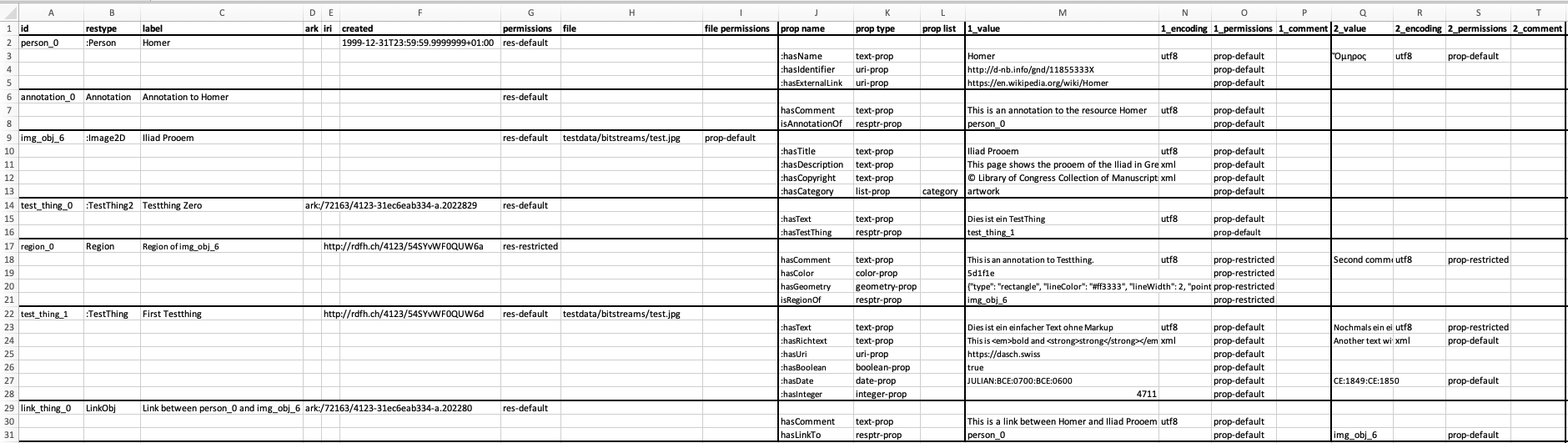
Some notes:
- The special tags
<annotation>,<link>, and<region>are represented as resources of restypeAnnotation,LinkObj, andRegion. - The columns "ark", "iri", and "creation_date" are only used for DaSCH-internal data migration.
- If
fileis provided, but nofile permissions, an attempt will be started to deduce them from the resource permissions (res-default-->prop-defaultandres-restricted-->prop-restricted). If this attempt is not successful, aBaseErrorwill be raised.
If your data source is not yet structured according to the DSP specifications, you need a custom Python script for the
data transformation. For this, you might want to import the module excel2xml into your Python script, which is
described in the next paragraph.
Use the module excel2xml to convert a data source to XML
dsp-tools assists you in converting a data source in CSV/XLS(X) format to an XML file. Unlike the other features of
dsp-tools, this doesn't work via command line, but via helper methods that you can import into your own Python script.
Because every data source is different, there is no single algorithm to convert them to a DSP conform XML. Every user
has to deal with the specialties of his/her data source, but excel2xml's helper methods can help a lot. Read more
about it here.
Replace internal IDs with IRIs in XML file
dsp-tools id2iri xml_file.xml mapping_file.json --outfile xml_out_file.xml
When uploading data with dsp-tools xmlupload an internal ID is used in the <resptr> tag of the XML file to reference
resources inside the same XML file. Once data is uploaded to DSP it cannot be referenced by this internal ID anymore.
Instead, the resource's IRI has to be used.
With dsp-tools id2iri internal IDs can be replaced with their corresponding IRIs within a provided XML. The output is
written to a new XML file called id2iri_replaced_[timestamp].xml (the file path and name can be overwritten with
option --outfile). If all internal IDs were replaced, the newly created XML can be used
with dsp-tools xmlupload --incremental id2iri_replaced_20211026_120247263754.xml to upload the data.
Note that internal IDs and IRIs cannot be mixed. The input XML file has to be provided as well as the JSON file which
contains the mapping from internal IDs to IRIs. This JSON file is generated after each successful xmlupload.
In order to upload data incrementally the procedure described here is recommended.
Start a DSP-stack on your local machine (for DaSCH-internal use only)
For testing purposes, it is sometimes necessary to run DSP-API and DSP-APP on a local machine. But the startup
and shutdown of API and APP can be complicated: Both repos need to be cloned locally, a git pull has to be executed
from time to time to stay up to date, and then there are several commands for each repository to remember.
Another challenge is the software that DSP depends upon: JDK, node, npm, Angular, etc. should be kept up to date. And it might happen that a dependency is replaced, e.g. JDK 11 Zulu by JDK 17 Temurin. An non-developer can quickly get lost in this jungle.
That's why dsp-tools offers some commands to facilitate the handling of API and APP. These commands
- clone the repos to
~/.dsp-tools, and keep them up to date. - check every time if the dependencies are up to date, and give you advice how to update them, if necessary.
- pass on the right commands to APP and API, even if the correct usage of these commands changes over time.
- make sure that the repos don't get cluttered with old files over time.
- log their activity in
~/.dsp-tools, so you can check the logs for troubleshooting, if necessary.
The only requirements for these commands are:
- the initial installation of all software that you accomplished when you started working at DaSCH
- Docker must be running (for DSP-API only)
Please note that these commands were developed for DaSCH-internal use only. They only work on Macs that have the required software installed that makes it possible to run the API and APP. We don't offer support or troubleshooting for these commands.
Start DSP-API
dsp-tools start-api
This command makes a clone of the DSP-API repository into ~/.dsp-tools. If
it finds an existing clone there, it runs git pull instead. If the API is already running, it shuts down the old
instance, deletes all data that was in it, and starts a new one. If the dependencies are outdated or not installed, a
warning is printed to the console.
Shut DSP-API down
dsp-tools stop-api
This command shuts DSP-API down, deletes all Docker volumes, and removes temporary files.
Start DSP-APP
dsp-tools start-app
This command makes a clone of the DSP-APP repository into ~/.dsp-tools. If
it finds an existing clone there, it runs git pull instead. Then, it installs the npm dependencies and runs DSP-APP.
You must keep the terminal window open as long as you work with the APP. Then, you can press Ctrl + C to stop DSP-APP.