Excel files for data modelling and data import
dsp-tools is able to process Excel files and output the appropriate JSON or XML file. The JSON/XML file can then be used to create the ontology on the DSP server or import data to the DSP repository. dsp-tools can also be used to create a list from an Excel file.
Create the resources for a data model from an Excel file
With dsp-tools, the resources section used in a data model (JSON) can be created from an Excel file. The command for
this is documented here. Only XLSX files are allowed.
The resources section can be inserted into the ontology file and then be uploaded onto a DSP server.
An Excel file template can be found here. It is recommended to work from the template.
The expected worksheets of the Excel file are:
classes: a table with all resource classes intended to be used in the resulting JSONclass1,class2,...: a table for each resource class named after its name
The worksheet called classes must have the following structure:

The expected columns are:
name(mandatory): The name of the resourceen,de,fr,it,rm: The labels of the resource in different languages, at least one language has to be providedcomment_en,comment_de,comment_fr,comment_it,comment_rm(optional): comments in the respective languagesuper(mandatory): The base class(es) of the resource, separated by commas
The optional columns may be omitted in the Excel.
All other worksheets, one for each resource class, have the following structure:
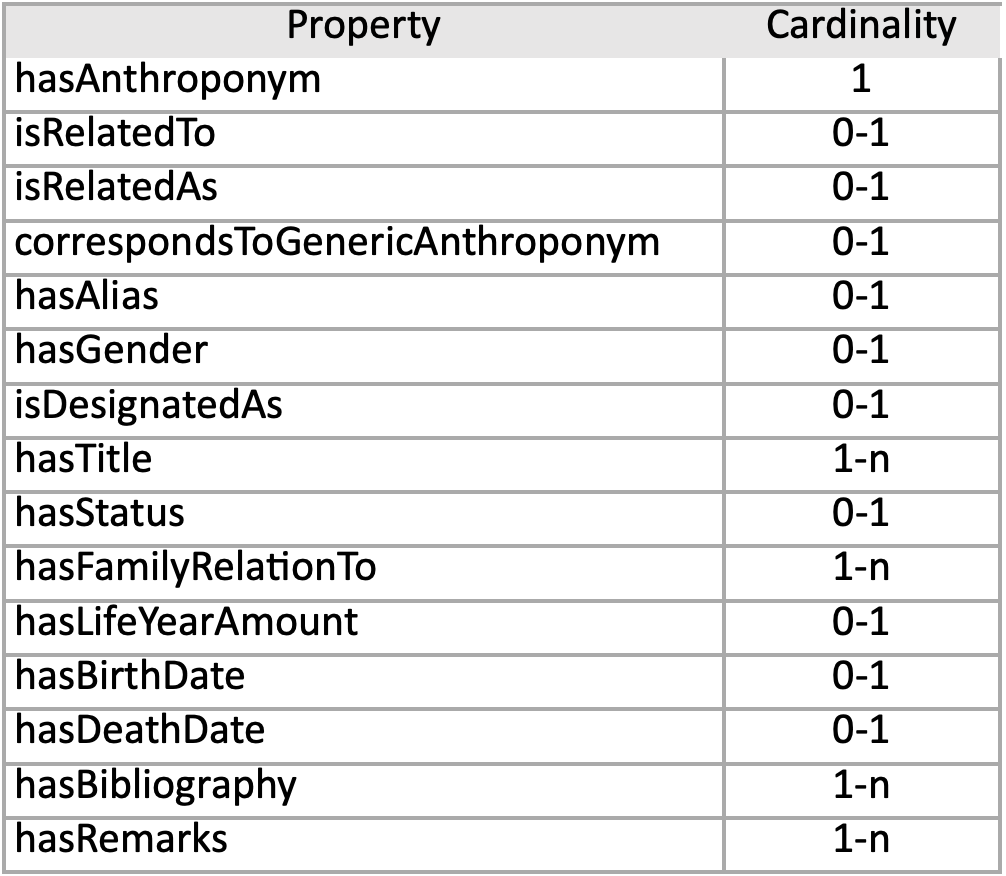 { width=50% }
{ width=50% }
The expected columns are:
Property(mandatory): The name of the propertyCardinality(mandatory): The cardinality, one of:1,0-1,1-n,0-n
The GUI order is given by the order in which the properties are listed in the Excel sheet.
For further information about resources, see here.
Create the properties for a data model from an Excel file
With dsp-tools, the properties section used in a data model (JSON) can be created from an Excel file. The command for
this is documented here. Only the first worksheet of the
Excel file is considered and only XLSX files are allowed. The properties section can be inserted into the ontology
file and then be uploaded onto a DSP server.
An Excel file template can be found here. It is recommended to work from the template.
The Excel sheet must have the following structure:
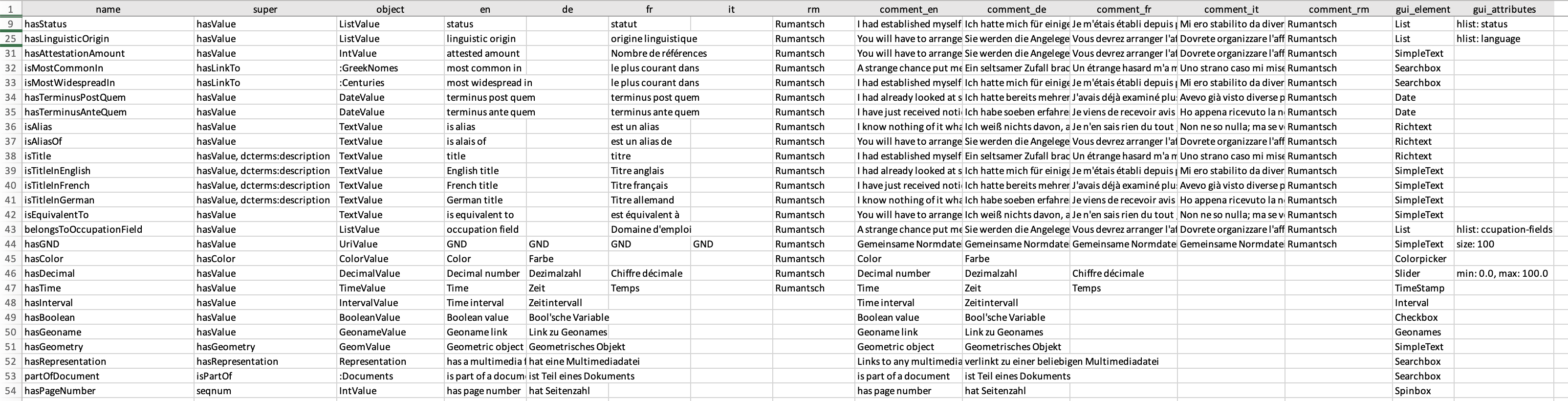
The expected columns are:
name(mandatory): The name of the propertysuper(mandatory): The base property/ies of the property, separated by commasobject(mandatory): If the property is derived fromhasValue, the type of the property must be further specified by the object it takes, e.g.TextValue,ListValue, orIntValue. If the property is derived fromhasLinkTo, theobjectspecifies the resource class that this property refers to.en,de,fr,it,rm: The labels of the property in different languages, at least one language has to be providedcomment_en,comment_de,comment_fr,comment_it,comment_rm(optional): comments in the respective languagegui_element(mandatory): The GUI element for the propertygui_attributes(optional): The gui_attributes in the form "attr: value, attr: value".
The optional columns may be omitted in the Excel.
For backwards compatibility, files containing a column hlist are valid, but deprecated.
For further information about properties, see here.
Create a list from one or several Excel files
With dsp-tools, a JSON list can be created from one or several Excel files. The command for this is documented here. The list can then be inserted into a JSON ontology and uploaded to a DSP server. It is possible to create multilingual lists. In this case, a separate Excel file has to be created for each language. The data must be in the first worksheet of each Excel file. It is important that all the Excel lists have the same structure. So, the translation of a label in one Excel sheet has to be in the exact same cell than the original was in the other Excel sheet (i.e. same cell index).
It is recommended to work from the following templates:
description_en.xlsx: The English list "description"
Beschreibung_de.xlsx: Its German counterpart "Beschreibung"
The Excel sheets must have the following structure:
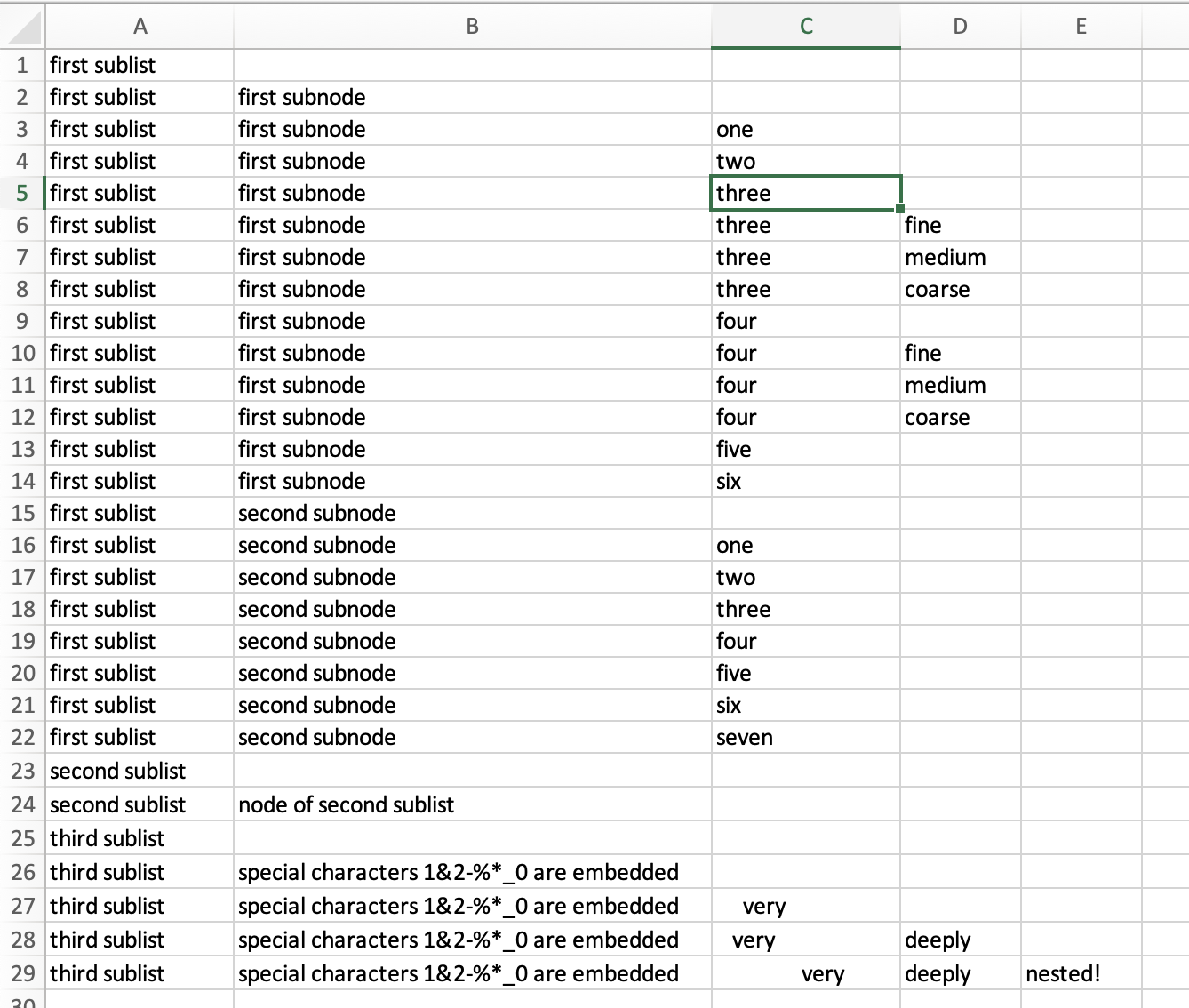
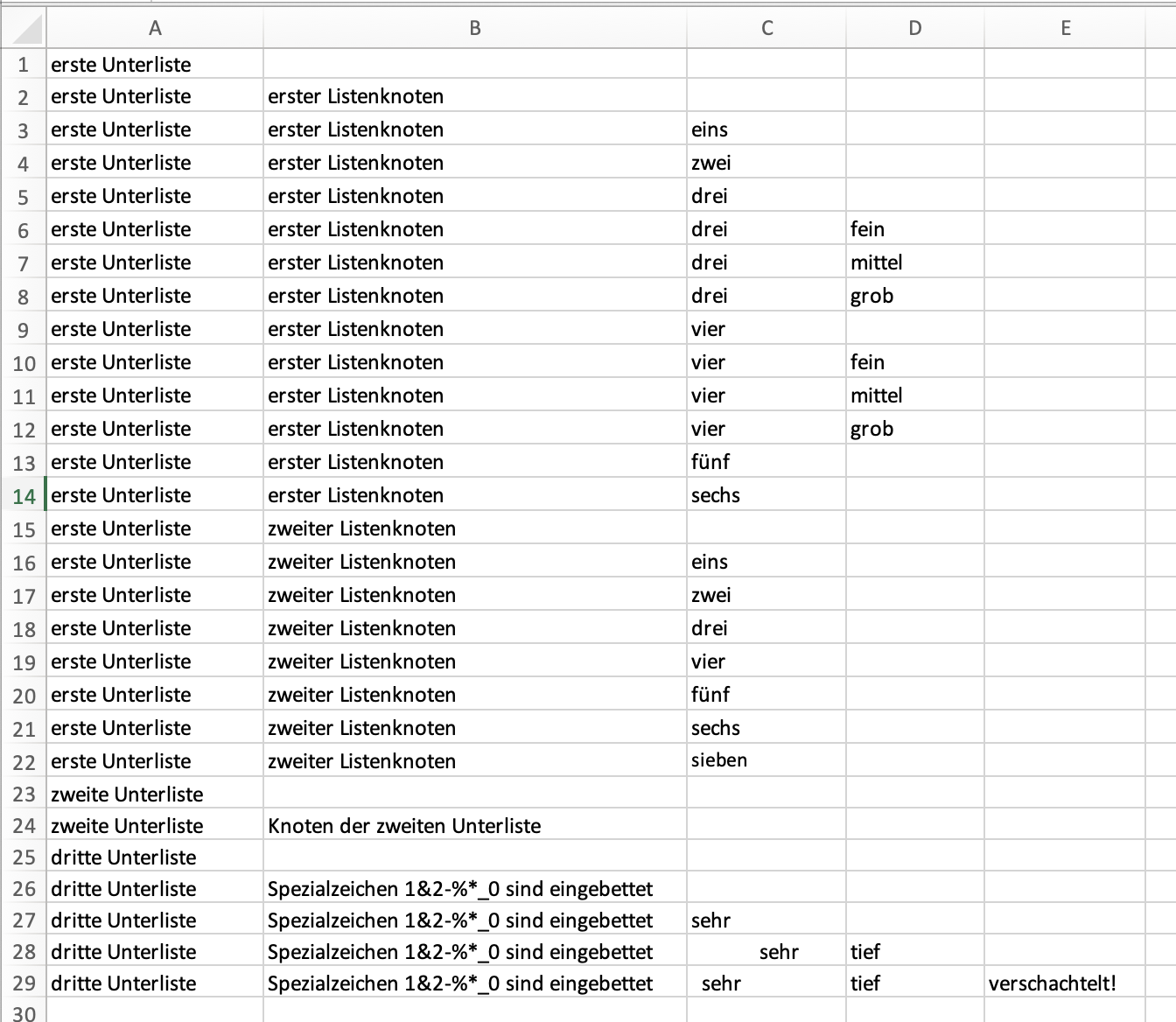
Only Excel files with file extension .xlsx are considered. All Excel files have to be located in the same directory.
When calling the excel command, this folder is provided as an argument to the call. The language of the labels has
to be provided in the Excel file's file name after an underline and before the file extension, e.g.
Beschreibung_de.xlsx would be considered a list with German (de) labels, description_en.xlsx a list with
English (en) labels. The language has to be one of {de, en, fr, it, rm}.
The following example shows how to create a JSON list from two Excel files which are in a directory called listfolder.
The output is written to the file list.json.
dsp-tools excel listfolder list.json
The two Excel files Beschreibung_de.xlsx and description_en.xlsx are located in a folder called listfolder.
listfolder
|__ Beschreibung_de.xlsx
|__ description_en.xlsx
For each list node, the labels are read from the Excel files. The language code, provided in the file name, is then
used for the labels. As node name, a simplified version of the English label is taken if English is one of the
available languages. If English is not available, one of the other languages is chosen (which one depends on the
representation of the file order). If there are two node names with the same name, an incrementing number is appended to
the name.
{
"name": "description",
"labels": {
"de": "Beschreibung",
"en": "description"
},
"nodes": [
{
"name": "first-sublist",
"labels": {
"de": "erste Unterliste",
"en": "first sublist"
},
"nodes": [
{
"name": "first-subnode",
"labels": {
"de": "erster Listenknoten",
"en": "first subnode"
},
"nodes": [
{
...
}
]
},
...
]
}
]
}
After the creation of the list, a validation against the JSON schema for lists is performed. An error message is printed out if the list is not valid. Furthermore, it is checked that no two nodes are the same.
Create a DSP-conform XML file from an Excel/CSV file
There are two use cases for a transformation from Excel/CSV to XML:
- The CLI command
dsp-tools excel2xmlcreates an XML file from an Excel/CSV file which is already structured according to the DSP specifications. This is mostly used for DaSCH-interal data migration. - The module
excel2xmlcan be imported into a custom Python script that transforms any tabular data into an XML. This use case is more frequent, because data from research projects have a variety of formats/structures. The moduleexcel2xmlis documented here.
CLI command excel2xml
The command line tool is used as follows:
dsp-tools excel2xml data-source.xlsx 1234 shortname
There are no flags/options for this command.
The Excel file must be structured as in this image:

Some notes:
- The special tags
<annotation>,<link>, and<region>are represented as resources of restypeAnnotation,LinkObj, andRegion. - The columns "ark" and "iri" are only used for DaSCH-internal data migration.